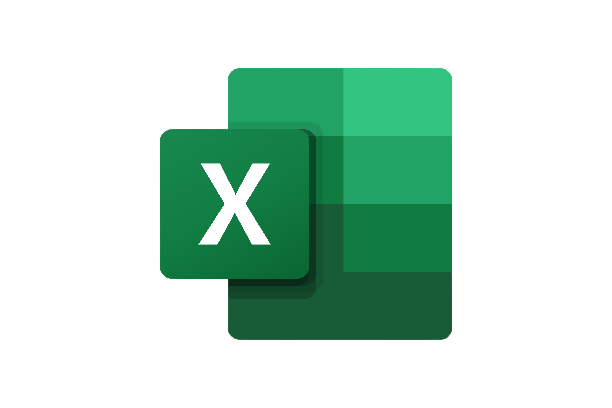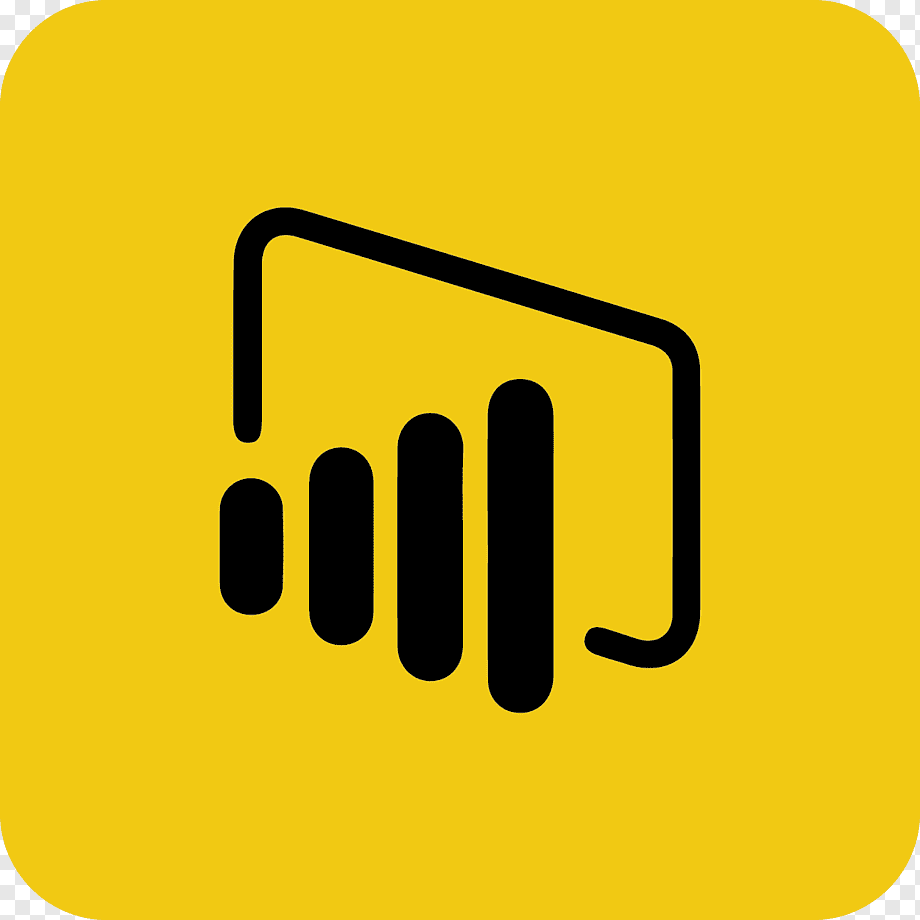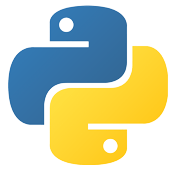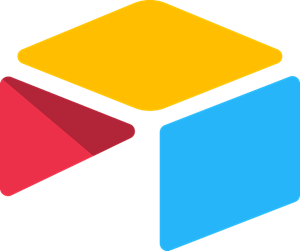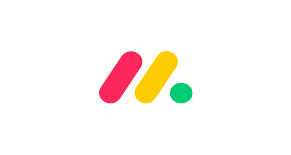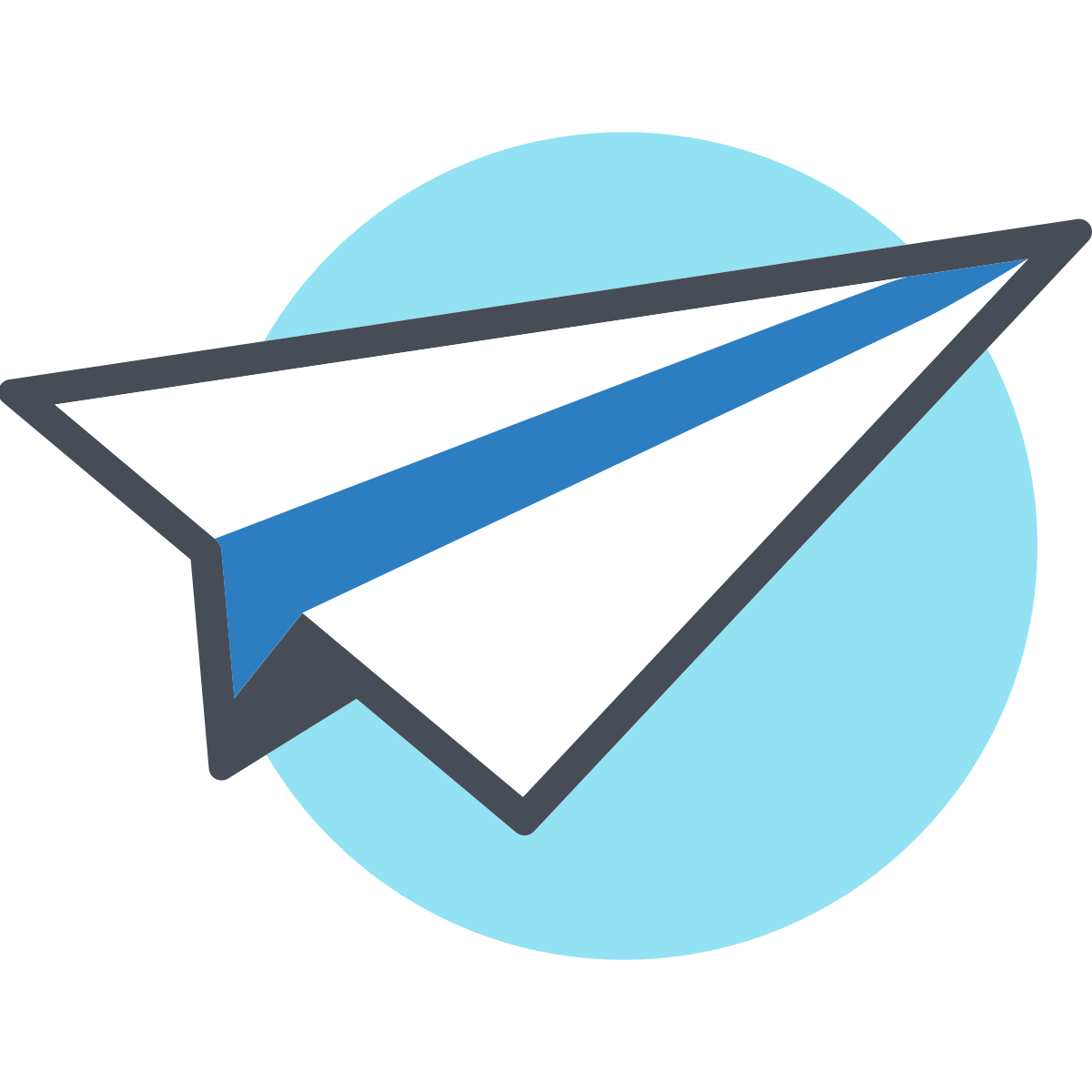Welcome back to our dynamic AppSheet series, where we embark on a journey of app creation and customization. In our previous articles, we’ve explored the boundless potential of AppSheet, from building project tracking apps to mastering data slicing, unveiling view types, and harnessing the magic of data visualization through charts. As we continue our series, we recognize the pivotal role that navigation plays in crafting user-friendly and intuitive apps.
AppSheet offers a robust set of navigation options, ranging from primary navigation to menu navigation. These features empower you to create seamless user experiences, ensuring that your app’s users can effortlessly access relevant data, features, and actions.
In this comprehensive guide, we will delve into the navigation views that AppSheet offers, allowing you to unlock your creativity and transform your ideas into reality.
Primary Navigation: Your Main Castle Gate

Think of the primary navigation as the main castle gate, serving as the home page of your app. It allows you to seamlessly navigate between the essential parts of your app, such as the project list, project details, and chart views.
Menu Navigation: Hidden Stairs and Secret Rooms
Imagine the menu navigation as hidden stairs or secret rooms within your app. These are sections dedicated to features and information that we don’t need to access every day but are still crucial. For example, a settings room or an “About Our App” corner adds depth and functionality to your project management app Castle.
Moving Views to Menu Navigation
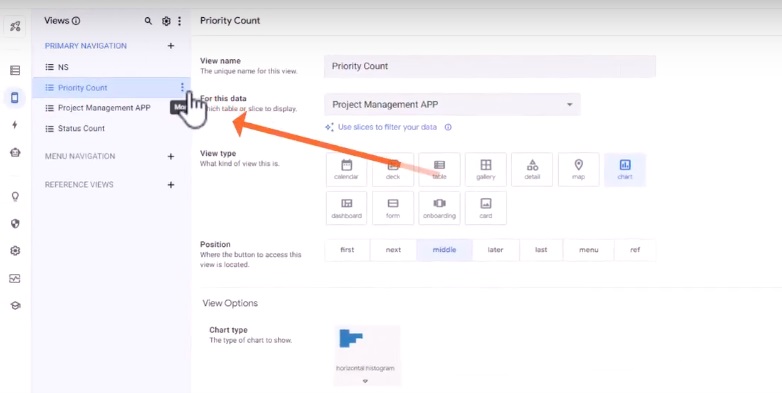
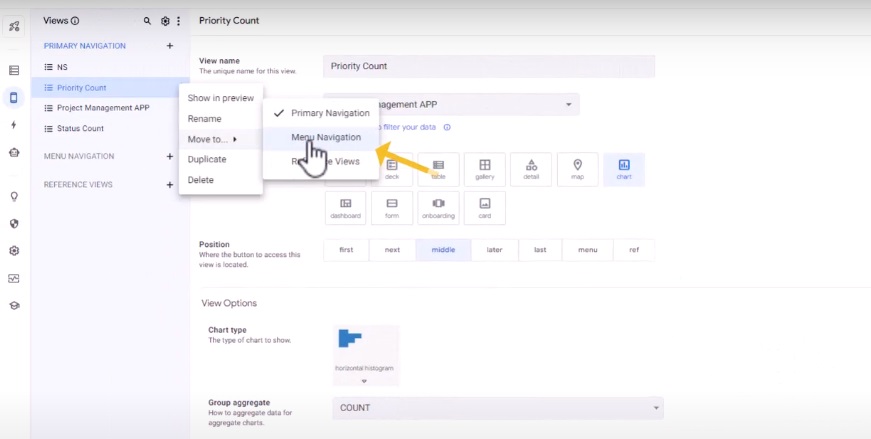
To declutter your app, you can move certain views to the menu navigation. Let’s start by selecting the desired view and clicking on the three dots menu. Then, choose the option “Move to Menu Navigation.” By doing this, you create a more streamlined and organized app interface. In our case, we’ll move the charts and the status count to the menu navigation section.
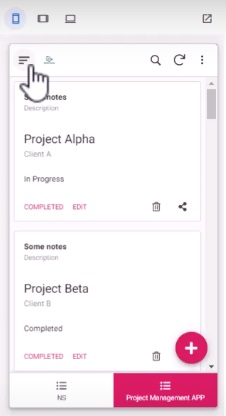
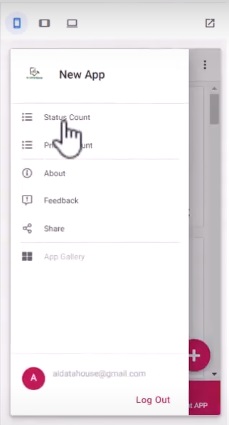
Reference Views: The Magical Portals
Now, let’s open the magical portals known as reference views. These views allow you to see related information without navigating too far from the current context. In our project management app, imagine a project detailed room with a reference view displaying all the tasks related to that particular project.
Utilizing Reference Views
Reference views are not directly displayed in the main app or menu navigation sections. Instead, they are called by other views or actions. For example, when clicking a button, a reference view can be triggered to provide additional information.
Customizing Reference Views
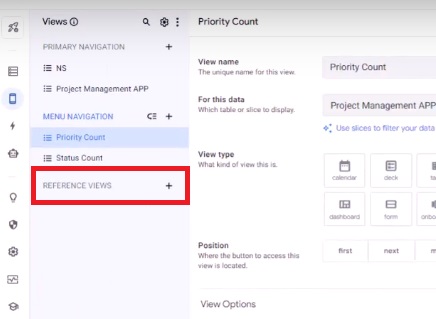
To customize a reference view, create a new view within the reference views section. This view will be used as a detailed view accessible indirectly. For example, if you want to display project details and its priority or status, you can define a custom reference view for that purpose. By modifying the view parameters, you can achieve a more aesthetic and user-friendly design.

Transform Your Ideas Into Reality With Appsheet
Effective navigation is the backbone of any successful app, providing users with seamless access to essential data and features. AppSheet’s comprehensive navigation options, from primary navigation to menu navigation, allow you to design apps that prioritize user experience and efficiency.
As you continue your app-building journey, remember that thoughtful navigation design enhances not only your app’s aesthetics but also the overall user experience. Stay tuned for more insightful content as we continue our no-code journey together.
Ready to embark on your own app creation with AppSheet? Visit AI Data House to get started and unlock the possibilities of mobile app creation.